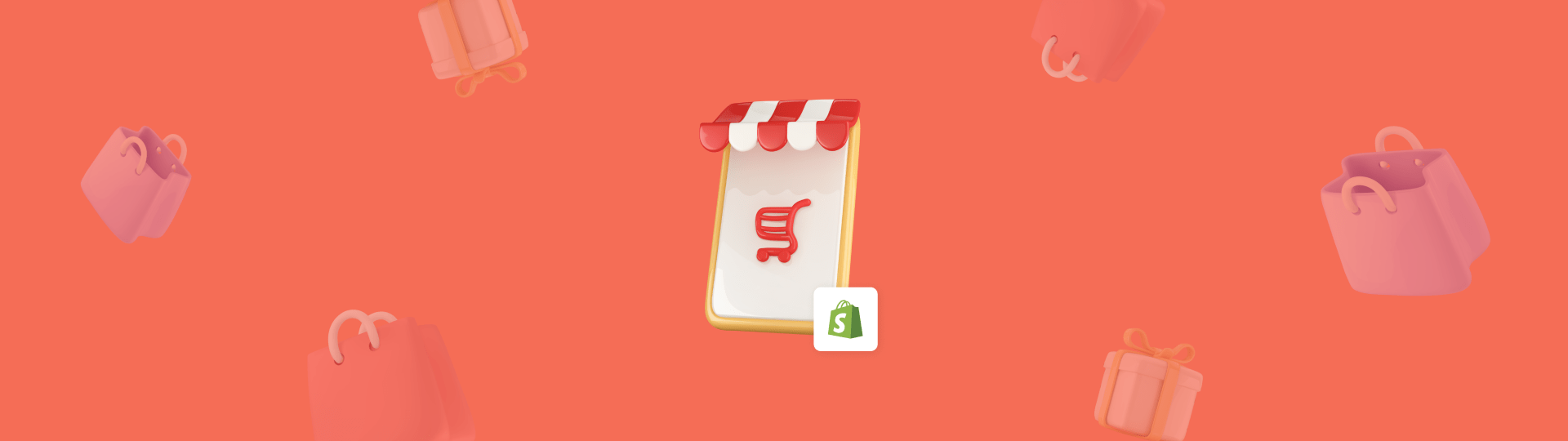How to Start a Shopify Store: Step-by-Step Guide
Are you wondering how to start a Shopify store? We’re here to help!
Shopify is one of the most popular e-commerce platforms: it’s easy to use, has many tools for customization and automation, and has plenty of resources for support.
In this guide, we will take you through each step of setting up a successful Shopify marketplace.
Starting a Shopify Store: Yes or No?
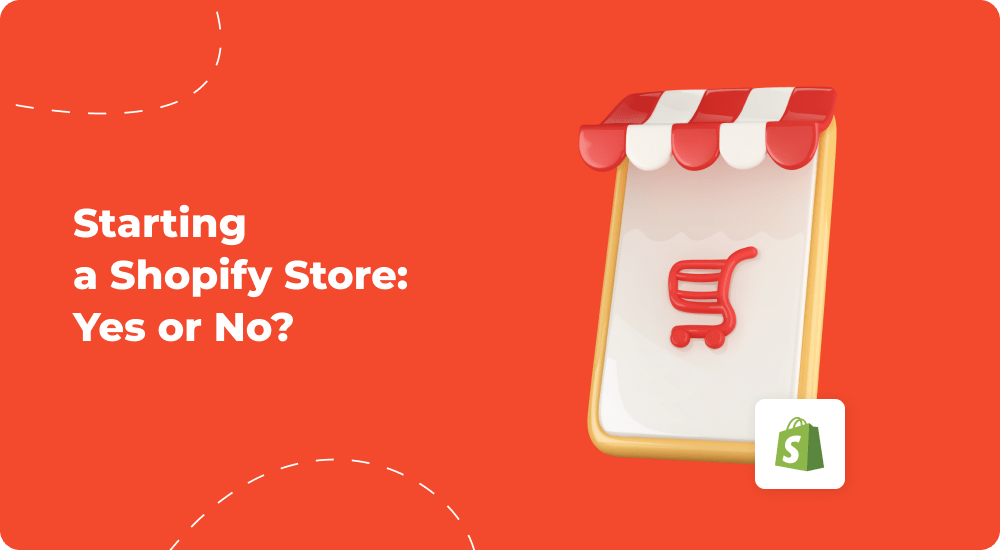
Before starting your e-commerce store, you need to calculate your budget and understand how to use it. Professional development of your store from scratch might cost you anywhere from $5,000 to $500,000. Obviously, this is not the price you want to spend on your website if your business is just starting.
That’s where Shopify comes in. It is much cheaper and provides everything you need to run your business. Besides an affordable price, Shopify has plenty of other benefits, including awesome customizable designs and the ability to create a mobile-friendly website and implement the website on other platforms, including social media, fulfillment solutions, etc.
Shopify’s different payment options and suburb shipping services are also beneficial to customers. So, starting a Shopify store is a win-win situation for every type of business.
How Long Does it Take to Open a Shopify Store?
In this guide, we will focus on the technical side of how to create a Shopify store.
Before you start a Shopify store, here’s the minimal non-technical work you need to do before opening a Shopify store:
- Business plan
- Strategy
- Branding (name, logo, brand book)
- Audience research
- Competitor analysis
- Market research
- Supplier agreements
- Photos and descriptions of your products
- Content for FAQ, About Us, Contacts, and other pages.
Depending on your resources and prior experience, these steps can take you anywhere from a few weeks to a few months. However, the technical process of opening a Shopify store can take you less than an hour.
How Much Does It Cost to Open a Shopify Store?
The price you’ll pay for starting a Shopify store varies greatly. You have to think about your actual needs from the end product and check with your budget.
Start with Spopify’s 14-day free trial to check all the features and tools you can get from the service. You can test-run the platform and see if it suits your business and meets all your requirements.
If you are ready to get a Shopify subscription, then you have to pick one of the following pricing plans:
- Shopify Starter plan costs $5, and it is the cheapest one among all pricing plans. You can’t create a Shopify store with this plan, but you can use it to sell goods through social media.
- The Basic plan costs $32. If you want to create a store with Shopify's help, this is the most basic option to get you on the road. Outside of its regular features, it also gives you 2 staff accounts and basic reporting.
- Shopify plan costs $92. It is the optimal plan for businesses with up to five employees. It also offers more diverse reports.
- The Advanced plan costs $399. It offers up to 15 staff accounts, the most advanced reports, and automatic calculation of third-party shipping taxes, duties, and import taxes.
There are also special plans for stores with more specific needs.
- Retail plan is $89/month and gives you additional tools for in-person selling. It includes 2 admin accounts, unlimited POS logins, and many other retail store tools.
- For bigger stores, they have Shopify Plus. You start by paying $2,000 per month, and after you reach $800,000 in monthly sales, you’ll switch to a revenue-based payment model, capping at $40,000/month.
- You can also request a custom plan. This solution is marketed towards enterprise organizations.
How to Open a Shopify Store
Now that we’ve built the expectations about the platform, let's run you through the steps on how to start a Shopify business.
Unlike other e-commerce platforms that might take you some time to create a store, with Shopify, you can start a store for your business in just several minutes. Shopify also offers some guidelines for the creation process to get you started even faster.
Here are a few more tips to start your store.
Step 1. Start with a Free Trial
Getting started with Shopify is easy. Begin your free trial, and you’re ready to go. You can use the free trial for 3 days, during which you can test all the features, functions, and tools this platform offers. Be prepared to answer some questions before starting your trial, but you don’t need to insert your card number, so don’t worry about that. No one will get money out of your pocket unnoticeably.
The most crucial thing here is to choose your store name. It should be something you’ve thought about for quite some time since you won’t be able to change the name of your store. The name you place here will remain your store name and URL forever.
As soon as you finish the registration process, you’ll find yourself in your new Shopify account, which means you are ready to add products, pick a theme, configure payment and shipping options, and sell.
While the trial period is rather short, your first 3 months will only cost you $1/month. Consider this an “almost free trial.”
Step 2. Add Products
We know how tempting it is to play around with all the themes Shopify offers. For many, this is the most fun part of creating the store. But it’s a massive time-sink, which we recommend putting off until further in the process.
Instead, start by adding your products to the page. You can simply add them by clicking “Products” > “Add your products” on the dashboard.
Your products and services are your meat and potatoes, and there are many ways to motivate customers to purchase them. The simplest yet most effective way is using website pop-ups. Claspo is integrated with Shopify, so you can seamlessly install our app and improve the results of your Shopify store with user-friendly widgets that offer high conversion rates.
Step 3. Create Product Collections
The next step in opening a Shopify store is creating a product collection. You can create a collection for any type of product that you can categorize into one group. For example, if you sell kitchen supplies, you can form collections of knives, plates, cups, pans, etc.
This feature is wildly convenient, as you can display a particular selection of products on your home page, create a link to invite people to a specific category, discount a specific collection, etc.
Create a collection by clicking the Products > Collections on the dashboard.
Claspo’s Slider component allows you to show multiple images as an interactive slideshow. There are many creative ways to use it. For example, you can display a single product from each category to showcase your best items and introduce your brand to shoppers. Or you can show your various ongoing sales on your main page and allow shoppers to choose a deal that resonates with them most.
We have plenty of layouts to choose from: pop-ups, forms, launchers, floating boxes, and floating bar widgets. Any kind you can think of—we’ve got it. And if we don’t, tell us!
Step 4. Create Store Pages
When opening a Shopify store, the platform will suggest creating several pages necessary for any store and its future customers. Make sure to create the best content. The following pages are the most common:
- FAQ page - where you answer all the common questions that can pop up in the users’ heads.
- About Us page - where you provide an overview of your business, share your mission, and describe your goals and values.
- Contact Us page - where you share all the ways people can contact you.
- Policy page - where you share all the policies regarding your e-commerce website.
- Blog - where you share your latest news, business content, ideas, suggestions, etc., to interest your customers.
Create all the above pages by clicking the Online Store > Pages on the dashboard and the Add Page button.
If you choose to blog, this section will be one of your biggest pieces of ongoing work, so naturally, you’d want it to bring significant returns. You can increase your blog’s conversion rate by using Claspo pop-ups or built-in widgets.
If you do product reviews on your blog, you can put a floating box to take your customers directly to the selling page. Or you can offer customers to subscribe to your newsletter for updates about your business or sales that might interest them.
Step 5. Create Navigation Menu
You can’t start a Shopify store without first creating a navigation menu for people to navigate your website and find necessary items or services easily. To create one, you have to go to Online Store > Navigation.
Here, you’ll see where you can edit the main menu and footer menu. You can add the pages and collections you’ve created by clicking on the main editing menu.
Step 6. Choose a Theme
Now is when you apply your creativity to start a Shopify store by choosing the theme. Themes are templates for your website’s design. They include everything from block placement to color schemes and visual assets. It’s by far the easiest way to implement design for your website.
You can also build your own theme from scratch or hire someone to build a custom theme for you. However, it is a complicated process that will take much more time and resources than using a ready-made template.
Visit the Shopify theme store to pick and adjust the theme to your taste. But also remember to think about your clients so they can find everything easily. And remember about your competitors, as you have to look different from them.
Step 7. Create Home Page
Go to Online Store > Themes to customize your Homepage so it has everything necessary about your store. Here, you can add sections to your page with a drag-and-drop technique. The available options will vary based on the layout you’ve picked, but in most cases, you’ll see the following options:
- slideshows
- images
- featured collections
- text
- newsletter sign-up forms
- featured products
Pick anything that fits your idea and helps users understand your business and shop.
Step 8. Apply the Brand
It’s time to customize your store with your unique brand (logo, colors, and other elements your clients will recognize the second they enter the store). These items help build your brand, awareness, and overall business. Stand out among your competitors, and be sure people remember you!
To add your logo, go to Online Store > Themes > Customize and click the Header option.
Step 9. Set Shipping Rates
But how would you start a Shopify business without taking care of the financial and operational side? Think about how you will ship the products to your clients, taxes, payment processing, etc. This can all be adjusted while creating your Shopify store. For example, you can adjust the shipping information by clicking Settings > Shipping and Delivery on the Shopify dashboard.
Step 10. Set Tax Rates
Many sellers have to charge sales tax or VAT. It is better to consult with tax specialists as taxes differ in each country, so you should be careful. Even though Shopify offers automatic tax calculation for certain jurisdictions, you must still be careful.
It is good to know the taxing process and rules so you can do it yourself, but in most cases, we recommend hiring or consulting a tax specialist who can help you do everything without mistakes. In most cases, you’ll have to set taxes manually.
You can adjust the tax setting on the Shopify dashboard following Settings > Taxes and Duties.
Step 11. Payment Gateway
To receive a payment, you must pick a payment gateway to process credit card purchases. You can pick from the ones Shopify offers (more than 100) or pick Shopify’s gateway—Shopify Payments. It is easier and quicker to integrate as you don’t have to do extra manipulations, which is great for starters. Besides, Shopify Payments is the only gateway you can use without incurring transaction fees.
However, only merchants from certain countries can use Shopify Payment. If Shopify Payments isn’t available in your country, you should use a third-party payment gateway.
To adjust the payment gateway, click Settings > Payments on the Shopify dashboard. Shopify will provide you with the necessary instructions.
Step 12. Connect Domain
For now, you have done all the essential steps to start a Shopify store. You can stop here and publish your store by using the URL you created initially. The Shopify domain is fine, but many look for classical and custom domains, i.e., the ones that look like name.com, etc. This is a better option for your brand, and your customers will trust you more as such domains invoke a feeling of credibility.
You can adjust the domain or publish the website in one place—Settings > Domains on the Shopify dashboard.
Step 13. Further Development
Congratulations! You have your own Shopify store, and now you can even help others with starting a Shopify store! But you should go further and work on your marketing to attract more customers. To do so, you should:
- Use more sales platforms. There are plenty of other platforms where people can discover your products. So be sure to create stores on platforms like Amazon, Facebook, Etsy, eBay, etc. You can connect those channels with your Shopify store to keep track of your goods and overall business.
- Work on SEO. It’s the proven way to bring organic traffic. Create blog posts and optimized product descriptions so that people see your store when they look for particular items.
- Use apps offered by Shopify. Shopify has lots of apps that you can use to boost your sales. Utilize the features they offer to upgrade your store and create more purchases. Using Claspo, you can build widgets without special skills or experience and drive conversions from the first days of your store’s life.
- Create ads. You can target specific audiences with online advertising. Facebook and Google Ads provide you with top-notch services that can bring you lots of new visitors. With Claspo, you can show pop-ups to people coming to your store from specific ad campaigns. This personalization and omnichannel consistency enhances the effectiveness of both the ads and widgets.
- Provide excellent customer support. Use various channels such as live chat, email, or a dedicated customer service page.
- Continue testing and improvement. Regularly test different strategies, designs, and functionalities to see what works best for your audience. Continuously improve based on the insights gained. Claspo has an A/B testing feature to help you discover what widgets work best for your store.
It’s All Set!
You now know how to start with Shopify. After finishing the essentials, you will need to work to continuously improve your store. Focus on marketing and do everything possible to bring new customers. Be nice to them; they will turn loyal and spread the word about you.
Oh, did we tell you that the Claspo app is available on Shopify? You can quickly build widgets for your Shopify store and seamlessly place them on your web page. Try Claspo with Shopify to dramatically increase your conversion rates. You are going to love it!
Happy Shopifying, and may the sales be ever in your favor!