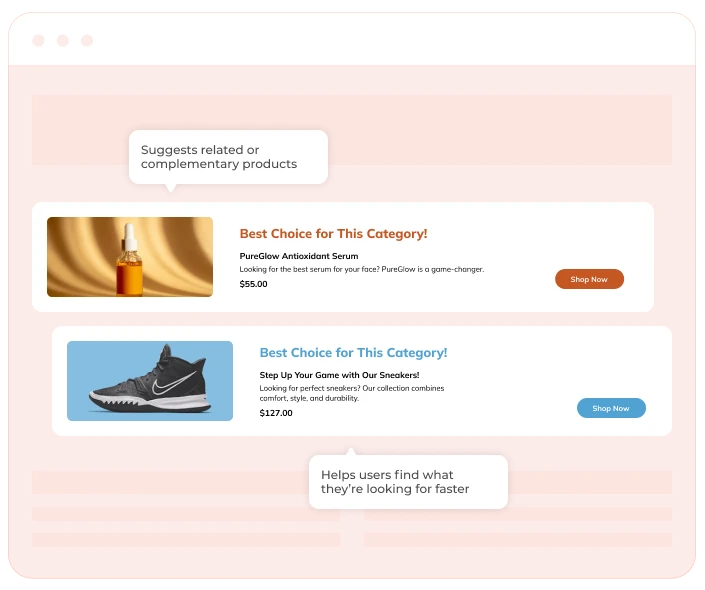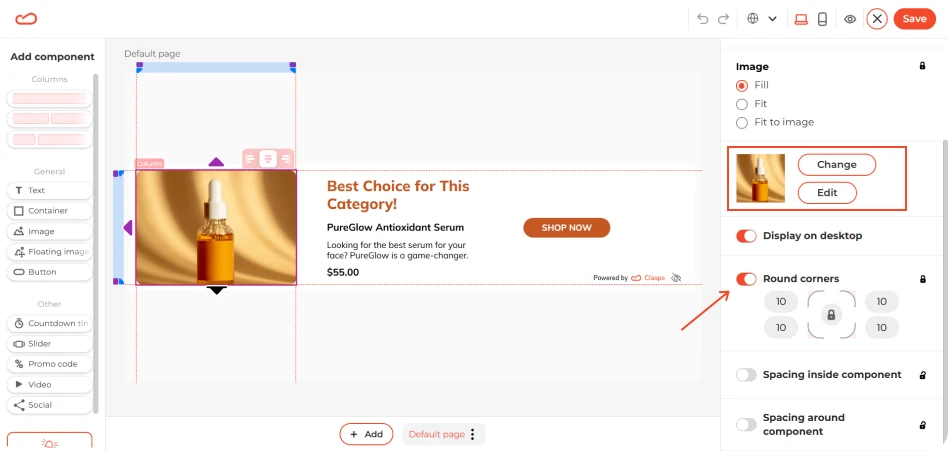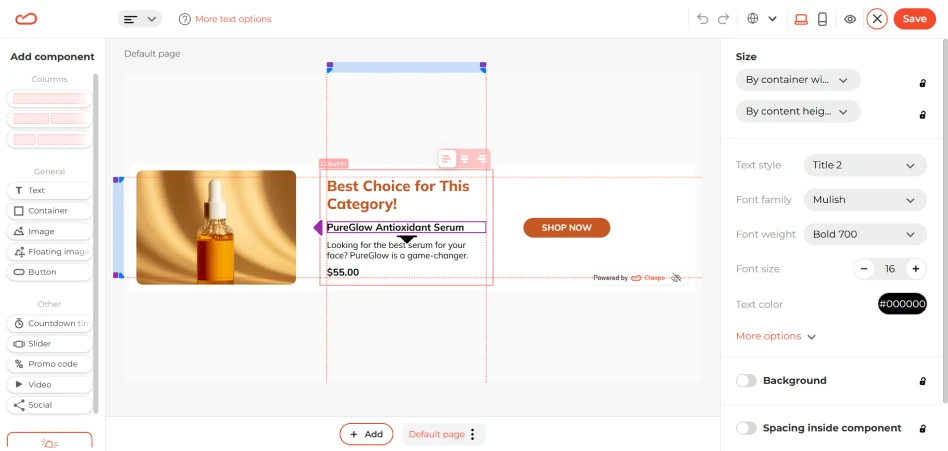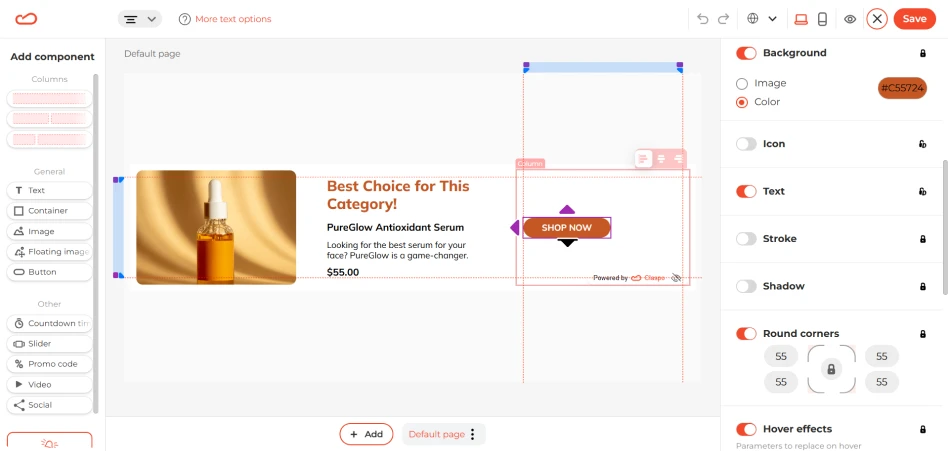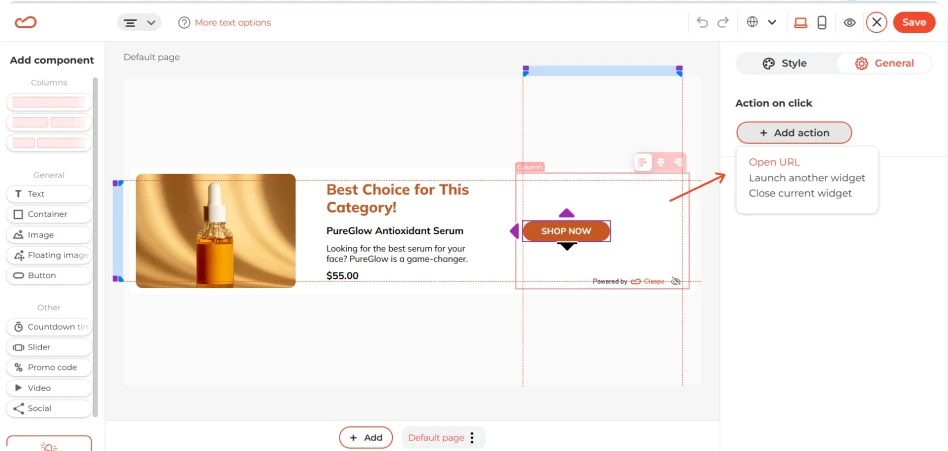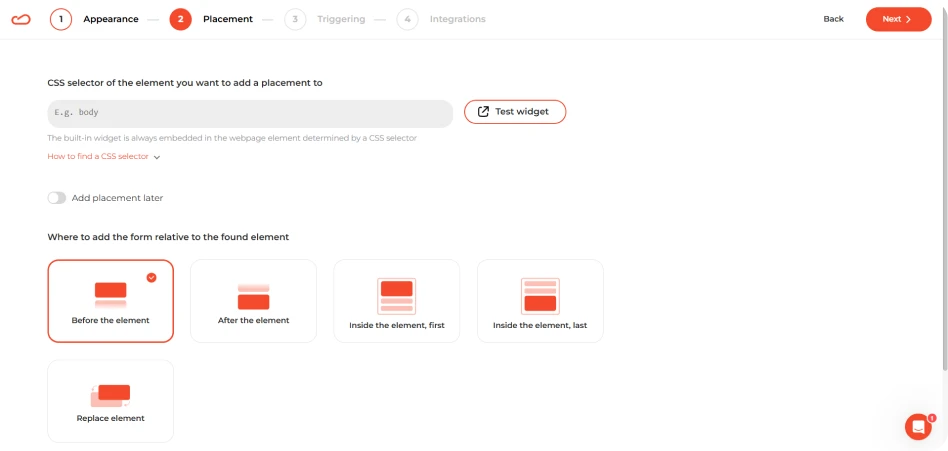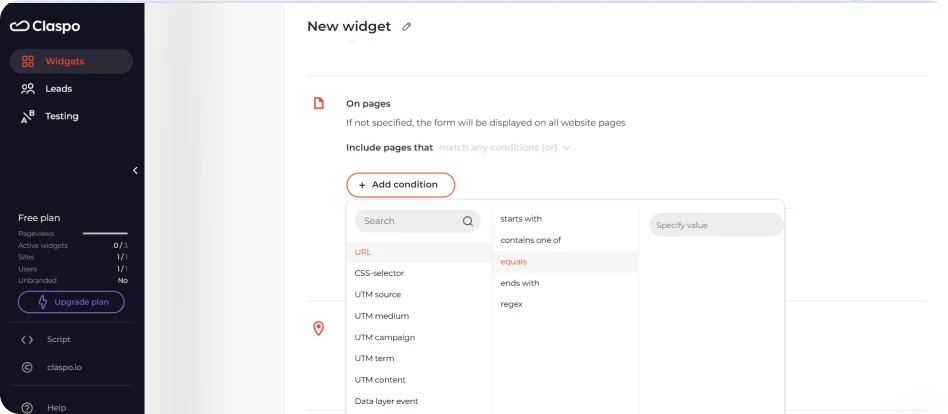What it solves & why businesses use it
One of the drop-off points in e-commerce is choice overload or simply not seeing the right product. A product recommendations widget helps guide users toward relevant items based on what they’re browsing. It solves key friction points:
- Helps users find what they’re looking for faster.
- Suggests related or complementary products.
- Keeps users exploring the site longer.
When & how to use it
A product recommendations widget works best when you want to guide visitors toward featured or high-margin products. Showcase bestsellers, seasonal picks, related products, or promotions to help users discover what’s worth checking out. This works for both new visitors and returning shoppers. Use it in these scenarios:
- On the homepage to highlight ‘Sale of the day/week’ or favorites.
- On category pages to spotlight trending or high-margin products.
A built-in widget works best when you want the product recommendations to feel like a natural part of the page. Add ‘Our bestsellers’, ‘Recently restocked’, or ‘Customers love these’ to the pages where users expect to browse. Use a floating box when you want to grab attention without interrupting the flow. It’s perfect for spotlighting weekly promos or limited-time offers with specific products. These product recommendations need to feel relevant and well-timed. Trigger ideas:
- Scroll depth (after 50%) to catch users already exploring.
- Inactivity (60 seconds idle) to re-engage attention.
- Time on page or site (with at least 20 seconds delay) to make sure the content isn’t overwhelming right away.
How it looks
Product recommendations widgets are designed to be visual, clear, and quick to scan. The goal is to showcase a few standout items without overwhelming the user. It usually shows one to three products with a small image, price, short label, and a CTA.
Pairs well with
Recommend products widgets well combined with first-purchase discount popups, free shipping, or BOGO offers. Use them alongside social proof (like reviews or ratings) to give hesitant shoppers a final push.