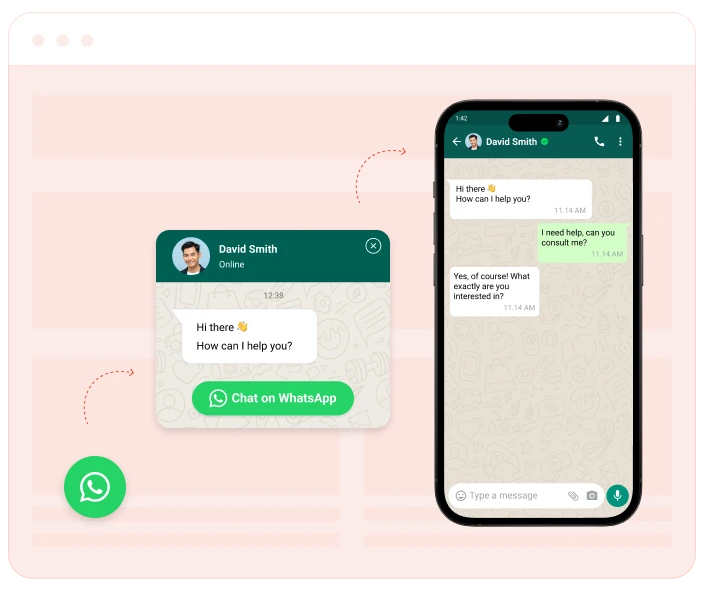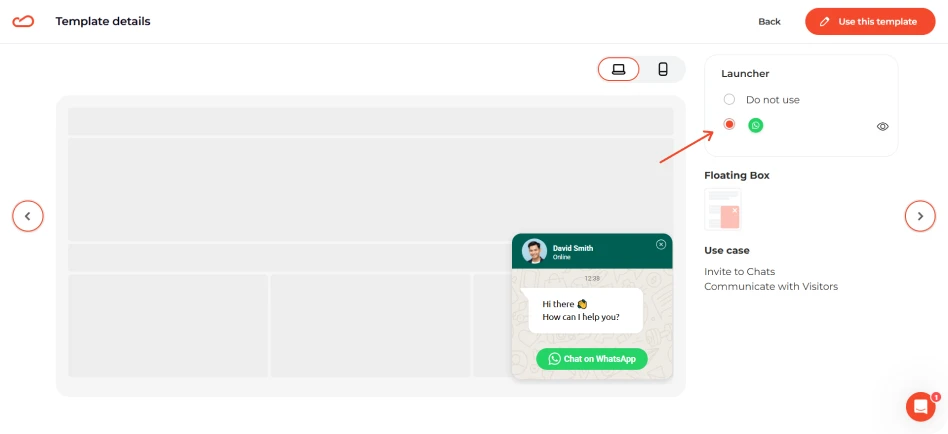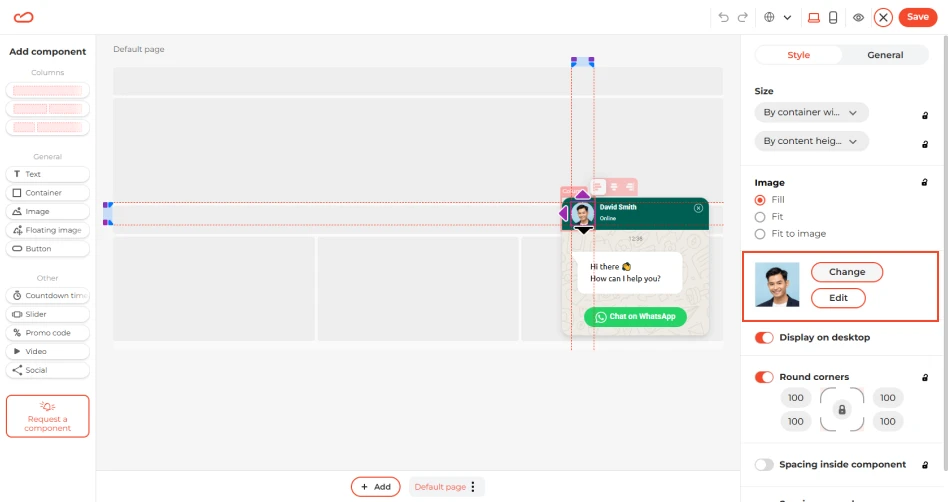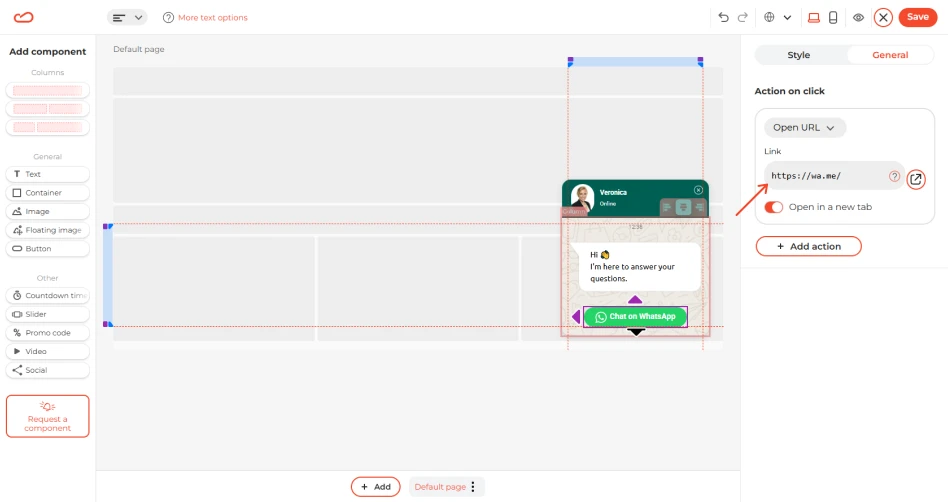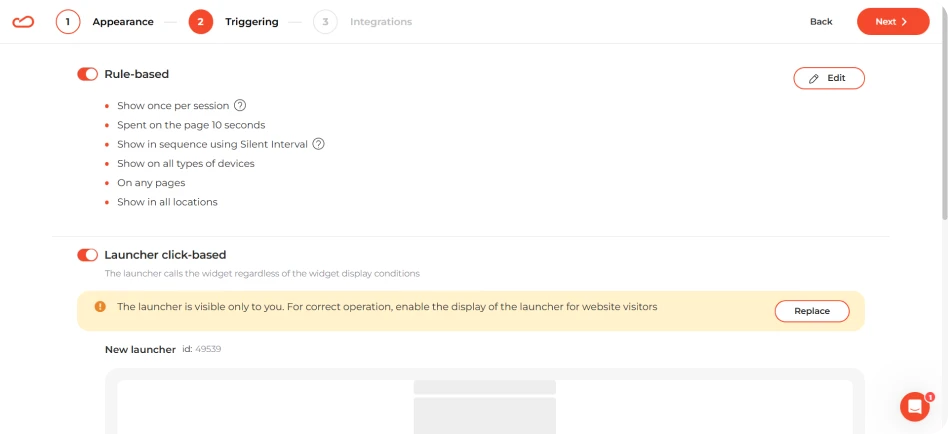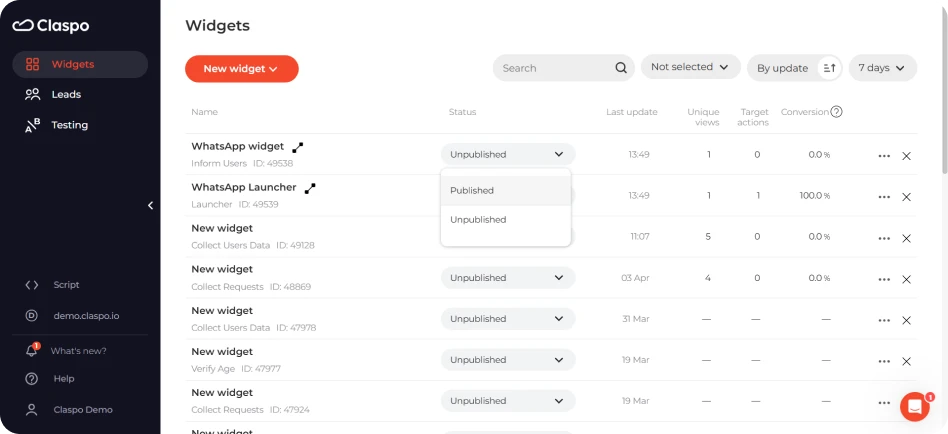What it solves & why businesses use it
A WhatsApp chat widget allows visitors to start a conversation in just one tap, eliminating the barriers of email forms or slow response times.
- Quick and simple contact point: Users can easily and immediately get in touch with you and receive answers.
- Increased accessibility: WhatsApp is a widely used app globally, so it means you’re meeting your customers where they’re already comfortable.
- Higher potential for conversion: Instant communication increases the likelihood of converting visitors into customers.
Additionally, WhatsApp keeps the conversation open even after visitors leave your site, making it perfect for follow-ups, ongoing support, and personal sales consultations.
When & how to use it
Callback widgets are most effective when used in the following scenarios:
- High-intent pages, like product, category, or pricing pages to assist visitors with questions about the product before they purchase.
- Support-focused pages to provide an easy way for users to reach out for inquiries or support.
How it looks
The WhatsApp widget typically features a floating button or icon that allows users to click and initiate a chat via WhatsApp. Key design elements include:
- WhatsApp icon or button: A small, recognizable WhatsApp logo, usually in green, that stands out without being intrusive.
- Floating position: The widget is often placed in the bottom corner of the page (right or left) so it’s easily accessible but doesn’t interfere with the user’s browsing experience.
- Quick access: Once clicked, the widget opens directly into the WhatsApp app (if on mobile) or a WhatsApp web interface (if on desktop), making the transition seamless.