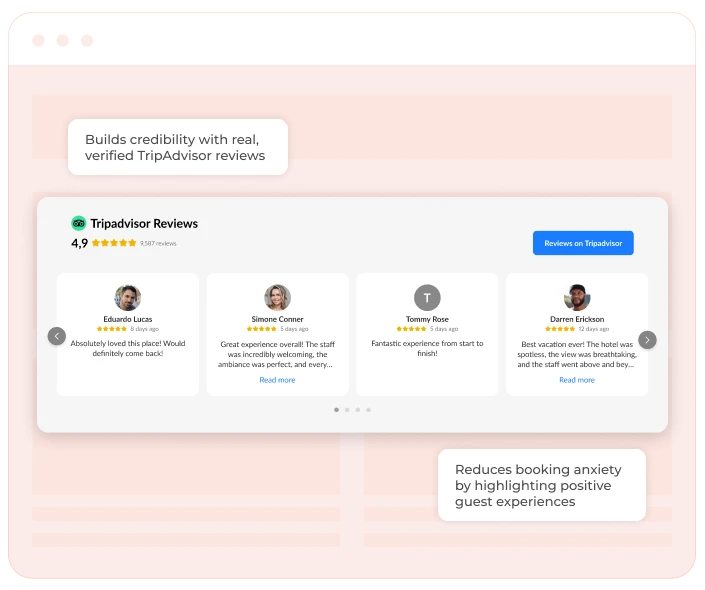What it solves & why businesses use it
Many potential customers hesitate before booking — especially for hotels, tours, restaurants, or attractions they’ve never experienced. TripAdvisor reviews widget showcases customer reviews from TripAdvisor, one of the most trusted sources for travel-related feedback, helping solve key trust and conversion issues:
- Builds instant credibility by showing real, verified reviews from TripAdvisor.
- Reduces booking anxiety by highlighting positive guest experiences.
- Reinforces brand quality with third-party validation people already trust.
- Shortens the decision-making process — especially for first-time visitors.
Businesses that actively display customer feedback are often seen as more reliable. TripAdvisor reviews widget works particularly well for businesses where reviews influence the buying decision: hotels, resorts, guided tours, museums, restaurants, and other experiences.
When & how to use it
This widget is most effective when shown to new visitors, travelers comparing options, or users coming from search or social campaigns. Use it on high-intent pages like accommodation listings, booking or reservation pages, or dedicated product or service landing pages. It’s especially useful during decision stages — right after pricing, photos, or amenities.
How it looks
The most common format is a built-in slider showing real TripAdvisor reviews. Typically it includes:
- Star rating and short review snippet.
- Reviewer name.
- Optional: CTA button to show more reviews.
- Smooth carousel.
It’s designed to feel familiar, reliable, and easy to scan — so visitors can get a quick sense of quality without clicking away to TripAdvisor.
Pairs well with
TripAdvisor review widget works great alongside early booking discount offers, or ‘Get a quote’ forms. Use it right before asking users to commit — the social proof gives them that extra push to move forward.