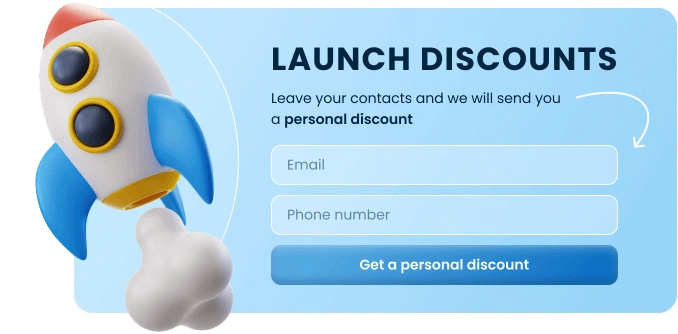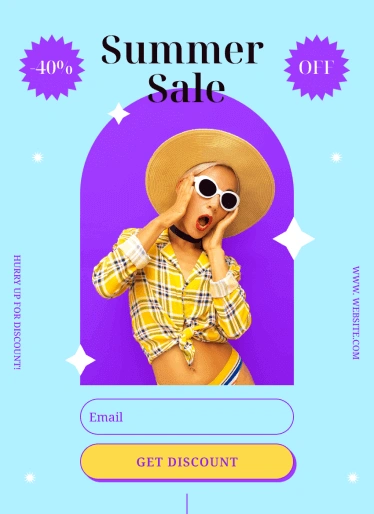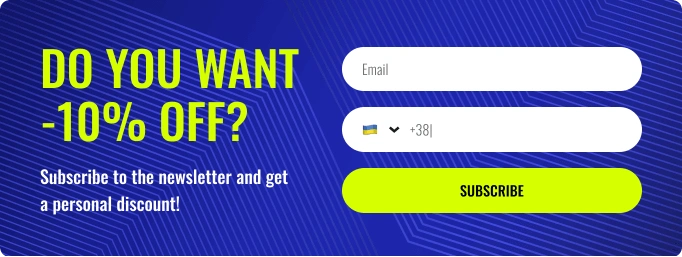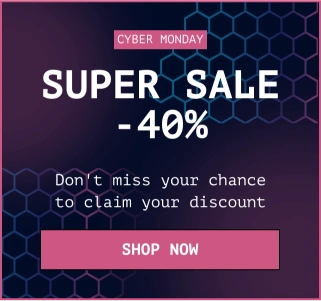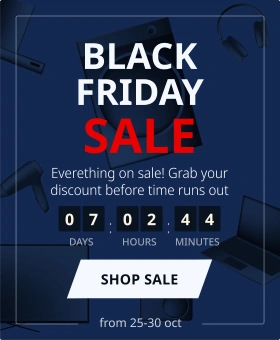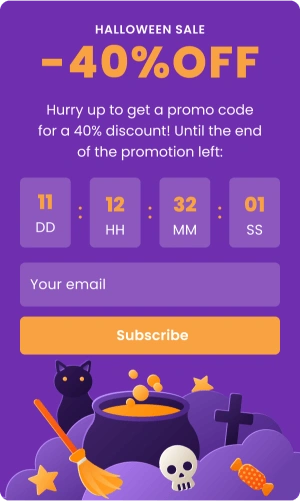Free Slider Website Templates
Create stunning websites with Claspo’s free slider templates. Showcase your content, engage visitors, and boost user experience with customizable, dynamic sliders!
We haven't created templates with selected parameters yet. Please let us know if you need precisely these templates.
Request WidgetTop Template Categories:
Take your website conversations and customer journey to the next level with zero coding and design skills. Claspo widgets are your key to maximum results with minimal effort.
GDPR Compliant. Your data is safe and secure with us.
Creating Slider Widgets For Various Marketing Purposes
One of the most important factors in customer satisfaction with a website is an attractive design that displays well on a variety of devices, as well as engaging and relevant content. Slider widgets are designed to capture and retain users' attention through an interactive experience.
A slider (or carousel, slideshow, or showcase slider) is a widget that displays multiple pieces of content — like images, text, or CTAs — within the same space, one at a time. The technical slider definition is simple: it's a rotating content block, often animated, that users can click through manually or that rotates automatically. Think of it as a dynamic storytelling tool. Each slide becomes a chance to highlight something valuable — a product, a service, a quote, or an announcement. Many modern website slider design templates also include elements like buttons, embedded video, or links to drive users toward a goal — like filling out a pop-up opt-in form or clicking through to a product page.
Keep reading to learn how they can serve as a source of content and get tips on how to use any free slider website template from Claspo.
How to use slider web templates
You don’t need coding skills or design experience to get a great-looking slider live on your site. Here’s how to do it — step by step.
1. Choose free slider templates from Claspo’s library
To get started, head to the Claspo library and pick a pre-made web slider template that fits your goal — whether you want to showcase customer reviews, highlight a product line, or promote special offers. Claspo’s collection includes a variety of free slider templates, from sleek product slider layouts to multi-step carousels perfect for visual storytelling.
All templates are fully customizable and designed to work seamlessly on any device. You don’t need technical skills or experience with code — just choose a design you like and start building. You’ll find styles for different use cases like portfolio, ecommerce, photography, or real estate, already optimized to match modern site structures and visual trends.
2. Customize the content and layout
Once you’ve picked your website slider template, it’s time to make it yours. Open the builder and click directly on the elements — images, text, buttons, background. You can:
- Update colors, fonts, and layout styles.
- Swap in your own product or photography shots.
- Add or delete slides with a click.
- Adjust the slider speed (the default is 5 seconds).
- Change navigation styles — dots and arrows.
Want square corners instead of rounded? Prefer a solid color over an image background? You can do all that in just a few clicks. And if you’re using testimonials or reviews, you can even upload a profile photo (JPG, PNG, WebP, or GIF) and adjust its shape.
You can also set behavior rules:
- Auto-rotate or manual.
- Swipe or click navigation.
- Pause on hover.
- Looping vs. stop on last slide.
This ensures your slider fits naturally into your layout and doesn’t disrupt the experience.
3. Set display conditions and placement
Where should your slider live? Depends on the content. Here are a few ideas for built-in layout:
- Homepage hero for brand messaging.
- Product page for variation or bundle previews.
- Under your pricing table or next to a contact information block.
- Inside your theme’s reusable block section
Most sliders can be placed with a visual drag-and-drop editor, but if you need pixel-perfect control, look for a tool that supports placement via CSS selectors, as Claspo does.
If your slider is a popup, you’ll want to set smart display conditions:
- Choose behavioral triggers — like scroll depth, time on page, or exit intent
- Target by visitor type — show to new visitors only, repeat visitors, etc.
- Set page-specific targeting — like only on your pricing, product, or gallery pages.
Claspo lets you fine-tune these settings so your slider appears at just the right moment and context. Whether it’s a slider free opt-in, a carousel-style promotion, or a testimonial showcase tied to campaign timing, you stay in full control.
4. Connect to your funnel
If your slider promotes something — a deal, a feature, a blog post — it should lead somewhere. Use CTA buttons or clickable slides to:
- Send visitors to a product or ecommerce page.
- Open a pop-up opt-in form.
- Link to a portfolio, gallery, or blog post.
- Promote a seasonal campaign.
You should also tie your slider widget into your broader email funnel or marketing stack. For example, if the slider includes an email form, make sure it's integrated with your ESP like Mailchimp, Klaviyo, or HubSpot. This way, new contacts are captured and automatically added to your campaigns without any manual work.
Getting your slider live shouldn’t feel like a tech project. With Claspo, it doesn’t. All our slider templates are built to work smoothly with your existing setup — whether you're on WordPress, using a page builder, or working with a custom HTML site. No hunting for extra plugins or wrangling with code.
Once you’ve customized your slider, it’s just a matter of a one click installation. Embed it in a header or place it inside any reusable block — it’ll look and behave exactly how you want. Claspo’s widgets are tested to play nicely with popular WordPress themes and WooCommerce, so there’s no awkward spacing or broken formatting. Whether you're launching a one page portfolio, a long form ecommerce landing page, or a creative homepage carousel, the setup stays light and responsive.
5. Preview, test, and go live
Before hitting publish, always preview how your slider looks across devices. Check:
- Slide timing and rotation.
- Button functionality.
- Mobile responsiveness.
- Page speed impact (however, Claspo keeps things lightweight!).
Once you’re happy with it, go ahead and publish. Keep an eye on how it performs — Claspo offers built-in analytics or A/B testing for boosting conversions.
You can always circle back later to edit content, tweak layout, or swap in seasonal slides without rebuilding from scratch. A great slider should work hard for you — not the other way around.
10 Scenarios for using slider templates
So, what exactly can slider widgets do for your website? In fact, the possibilities are almost endless, and any type of business can find ways to use them effectively.
1. Showcase a variety of offers
Don't limit yourself to one promotion if you have several running simultaneously. Claspo's slider templates allow you to showcase multiple attractive offers at once, increasing engagement and giving visitors easy access to the information they are interested in. According to Adobe, 59% of internet store visitors prefer to receive offers while looking at an online assortment. Use website slider templates by Claspo to fulfill their needs.
2. Spotlight new arrivals
Showcase your latest product collections or hottest new arrivals with a dynamic slider website template. This eye-catching format draws attention to your latest offerings, encouraging exploration and potential purchases. Salesforce research shows that as many as 41% of consumers have changed their favorite brand over the past year due to a lack of product variety. So, use slider widgets to show users a wide range of fresh options right from the start.
3. Highlight your company's benefits
Use slider widgets to draw visitors' attention to your company's advantages. For example, on the first slide, let prospects know about your buy-now, pay-later service. Next, talk about your convenient delivery terms and round-the-clock customer support, etc.
4. Focus on bestsellers
Use Claspo’s website slider templates to showcase your best-selling products, increase brand awareness, and spark visitor interest in similar products. Bestseller status can serve as social proof for consumers. Customers see that others like the product, which builds trust and influences their purchasing decisions.
5. Website slider templates provide more than just a glance
Use sliders to present detailed product information, including specifications, features, and close-up images. This approach helps customers make more informed decisions. According to Marigold, 48% of consumers research a product more deeply to make sure it meets their needs before purchasing it.
6. Increase sales with complementary offers
Use Claspo’s’ slider templates to show related products or additional accessories. This cross-sell and up-sell strategy can increase the average order value on your website. A study by HubSpot shows that cross-selling and up-selling can generate up to 30% of revenue for e-commerce businesses. You can add a slider widget to the product page to show users the available assortment that perfectly matches this item.
7. Use slider website template to help customers with tutorials
The effectiveness of widgets goes beyond just sales. Use a free slider site template from Claspo to offer step-by-step instructions on how to use or assemble a product. Showing prospects how easy it is to use a product or service will help them overcome their doubts upfront, which is a big step toward making a purchase.
8. Share valuable content
Offer helpful tips, recipes, or workouts with informative pop-up sliders. According to Marigolds’ research, 71% of respondents said that their favorite brand impacts their lives beyond the products and services it provides. So, if you have a blog, keep your customers engaged with our slider templates.
9. Create a buzz using free slider website template
Entertainment platforms can use slider pop-ups to show exclusive footage or trailers of upcoming content, building anticipation among their audience. Similarly, bookstores using Claspo’s slider website template can showcase exclusive artwork from highly anticipated novels, etc.
10. Build trust with testimonials
Showcase testimonials from satisfied customers in pop-ups. This social proof builds trust in your brand. According to Tint, 72% of consumers trust customer reviews and testimonials more than the information provided by a company about a particular product or service.
Customize website slider design templates for better conversion for free
All Claspo slider templates are ready to use, and with our user-friendly drag-and-drop editor, you can customize them to meet your goals and needs in minutes. We've prepared some tips to assist you in designing widgets that visitors will love.
Select a suitable slider website template color scheme
First impressions matter, and the visual appeal of your slider widgets is paramount. A Top Design Firms study found that 4 out of 10 online visitors pay more attention to a website's color scheme than to any other web design component. Customizing our website slider templates, you can change the color of such elements as:
- background
- CTA buttons
- navigation arrows
- close icon
- headings
- body text
So, what colors should you choose when editing our slider templates? The same researchers delved deeper into people's color preferences and found that 26% of respondents preferred the primary colors of red, blue, and yellow. Another 21% of survey recipients voted for complementary colors – those positioned opposite each other on a color wheel, like purple and yellow. Additionally, 20% liked analogous colors, which are hues close to each other on the color wheel. For example, this could include blue, turquoise, and green.
However, if such color schemes don’t fit into the overall design of your website, it's better not to use them. Another study found that you should use a style that blends seamlessly into the overall web design. Such a slider won’t irritate visitors. People will notice the window animation when it appears on the page and are ready to interact with it if the widget contains interesting content.
Liven up slider templates with multimedia
Multimedia is key to widget conversion rates. Beautiful images and eye-catching videos make people want to scroll through the slider to see more of the content they're interested in. Using Claspo editor, you can add media files to website slider templates in the following formats:
- PNG
- JPEG
- SVG
- GIF
- WebP
- AVIF
The main requirement is that they should not exceed 3 MB.
You can add videos to slider templates using a YouTube link. The splash screen will load automatically, or you can add it yourself by uploading it to the editor. Choose from two options for starting the video playback: user click or autoplay.
Note that browsers require autoplay video content to be muted by default. The user can always turn on the sound.
When using a video or image slider website template, you can choose from three modes for displaying content:
- Show slides in the order they were created.
- Display slides in a random order.
- Show one random slide per view.
You can adjust the timing of slide transitions in the settings of the selected slider templates. Additionally, you have the option to disable the show animation, giving users full control over scrolling through the images. This feature can be useful for users who prefer to spend more time exploring the content of each widget screen.
Widget text writing and formatting checklist
To conclude, let's review the key requirements for micro copywriting and text formatting in slider templates. To make sure your message connects effectively, here are some strategies:
- Conciseness and persuasiveness. Keep your widget content clear and concise, focusing on the core value proposition and highlighting the benefits of your offer.
- Strong calls to action. Include clear CTAs that guide users on what to do next, such as ‘Shop Now,’ ‘Learn More,’ or ‘Subscribe Today.’
- Less is more. Avoid overloading your slides with excessive text. Prioritize important information and visuals to maintain clean and impactful messages.
- Clear and readable fonts. Select simple fonts, especially on smaller screens. Avoid styles that are too decorative, keeping readability in mind.
- Visually cohesive design. To create a visually cohesive experience, ensure consistency in spacing between text elements and maintain proportional image sizes.
Optimizing your slider templates is an ongoing process. You need to track the target audience's perception of your pop-up. Implement our design and copywriting tips and then conduct regular A/B tests. Consistently test different elements of website slider templates, such as the color scheme of the popup, images, style and central message of headlines, and calls to action (CTA) buttons. By analyzing how consumers react to these changes, you can find the option that generates the most converts.
Need help finding the right slider template for your site? Want suggestions for creating premium designs that fit your agency or corporate brand? Let us know — we’re happy to help you pick the right option and make the most of it.
UX tips for effective slider design
Great sliders don’t just move — they guide attention, reduce friction, and enhance user experience. Here’s how to make yours do the same:
- Lead with what matters most — users might only see the first slide. Make sure it communicates your strongest message or most eye-catching image.
- Avoid overload — stick to 3-5 slides max. More than that, and people start to tune out. Keep it focused and purposeful.
- Use one CTA per slide — multiple buttons can split focus. A single, clear call to action works better.
- Keep text scannable — think headlines, not paragraphs. Use contrast and hierarchy to guide the eye.
- Optimize slide speed — if it rotates too fast, users can’t process it. Too slow, and they might skip it. Claspo’s 5-second default is a solid middle ground — but test what works for your audience.
- Check interaction on all devices — tap, swipe, hover, click — make sure your slider responds well across phones, tablets, and desktops. Claspo templates are fully responsive by default, but it’s worth checking how your specific content behaves.
FAQ
What is a slider widget?
A slider widget is a pop-up that allows you to display multiple products, promotions and offers in one window. This reduces the number of pop-ups on your site while allowing visitors to see everything you have to offer. It is a great way to improve the user experience and potentially increase conversions.
What are the benefits of using slider widgets on my website?
You can showcase several offers in one noticeable place, increasing the chance that a visitor sees an offer that resonates with them within the limited time they spend on your website. Animated sliders are more engaging than static content, potentially leading to higher conversions.
How many images can I add to a slider widget?
Claspo allows you to add an unlimited number of images to your slider. Each image can serve a different purpose, maximizing the effectiveness of your pop-up.
Will my slider still look good on mobile?
Yes — every slider you build in Claspo is fully responsive by default. That means your layout, images, and text blocks will automatically adapt to different screen sizes, whether someone’s browsing on a phone, tablet, or desktop. You won’t need to create a slider with multiple versions or tweak breakpoints manually. From image-heavy designs to text-based testimonials, everything scales smoothly to deliver a clean experience.
I don’t know how to design for responsiveness. Are there templates that do it for me?
Absolutely. If you’re short on time or design experience, you can start with a website template with slider already built into the layout. These templates are designed by professionals, so you know your content will stay legible and functional across all devices. Just swap in your images and text, and you’re good to go — no coding or resizing required.
What if I want to customize the look?
No problem. Claspo’s free website slider design templates give you full flexibility. You can change colors, fonts, image ratios, and slide behavior — while still keeping everything fully responsive. Want a single-slide feature on mobile but a multi-slide view on desktop? You can do that in a few clicks. It’s built for creators who want control and peace of mind that their design won’t break on smaller screens.
Do I need to install anything to use a slider widget?
No installation headaches here. Claspo works entirely in the cloud — just log in, pick a free website template with slider, customize it in the drag-and-drop editor, and use the embed code to place it on your site. It’s a one-click setup process that skips the mess of plugin conflicts or software installs.