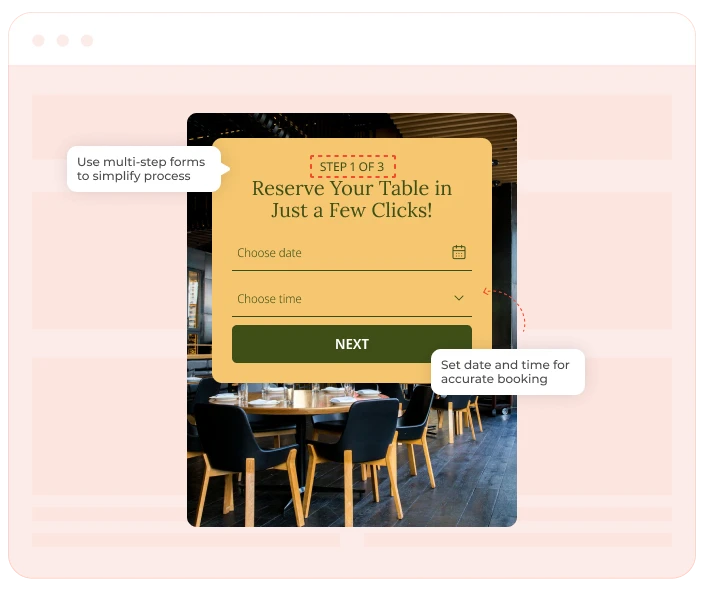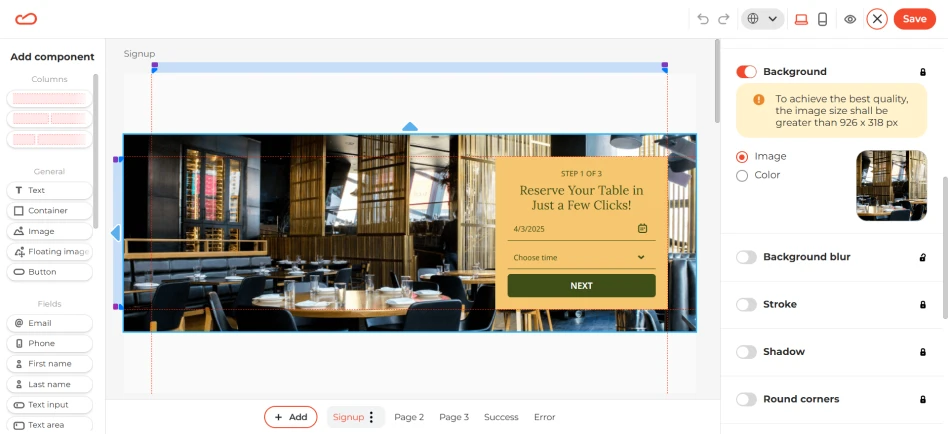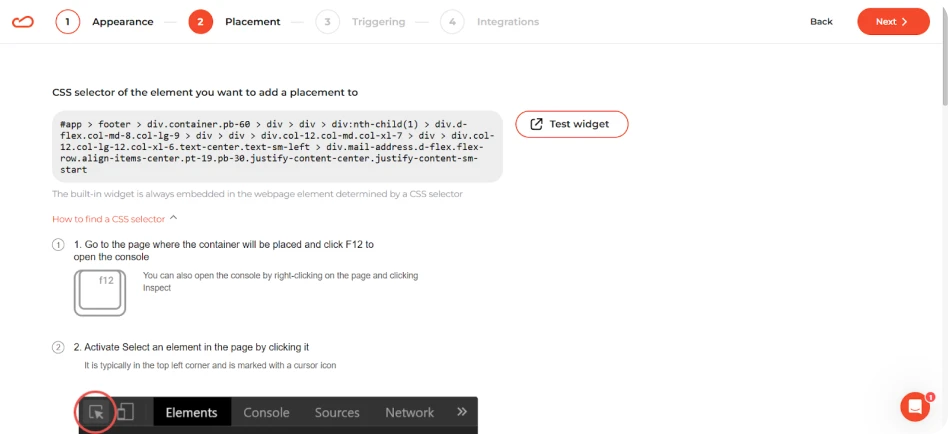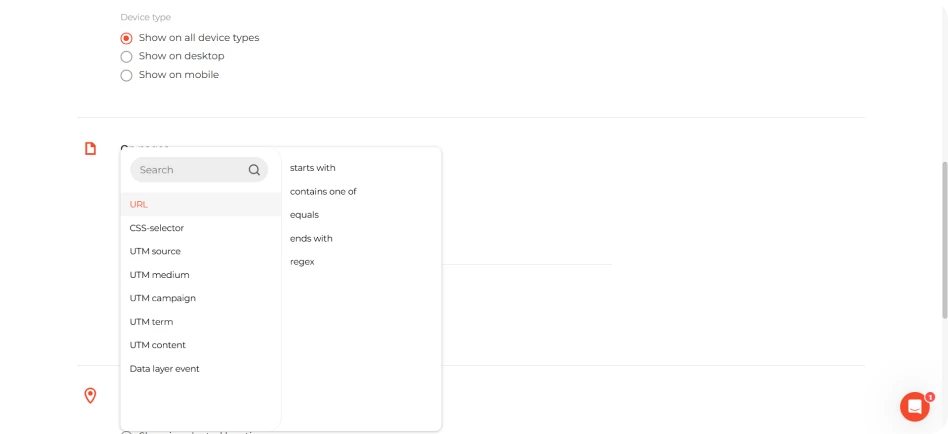A reservation form helps businesses simplify the process of accepting and managing service requests or appointments.
People tend to fill out reservation forms when they already have something in mind, so the numbers land in a fairly healthy range. We’ve seen conversion rates around 2.24% for e-commerce, 3.81% in SaaS, and 3.19% for education-focused requests. It’s not really about the layout as much as timing: if booking feels quick and straightforward, most visitors are happy to lock in a spot without emailing or calling anyone.
A reservation form is most effective when triggered at key moments throughout the user journey. Specific triggers include:
A reservation form should be simple and designed to gather the necessary information quickly and efficiently. Key design elements include: