Notification bar
Inform users without disrupting their browsing
Notification bars are used to deliver critical updates or messages without interrupting the user experience.
Start for Free NowLifetime free plan
All features in a free plan
Notification bars are used to deliver critical updates or messages without interrupting the user experience.
Start for Free NowLifetime free plan
All features in a free plan
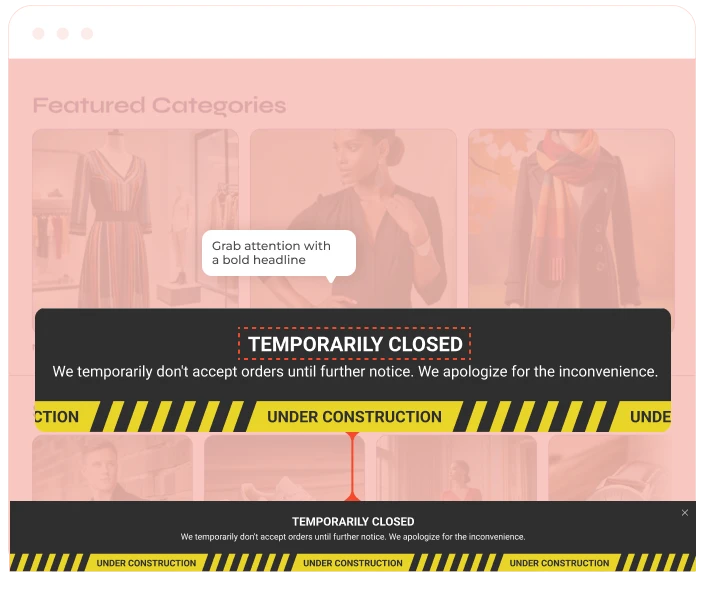
A notification bar is a non-intrusive tool that allows to deliver important updates, announcements, or offers and ensures that it’s visible to all users. It helps businesses:
Notification bars are best set to appear on all pages or only specific pages of the site based on business goals. They can be dismissible or sticky, depending on the urgency and nature of the message. Notification bars can deliver important updates at various stages in the user journey:
A notification bar is typically a narrow, banner-like element displayed at the top or bottom of the screen. It’s designed to be short, clear, and actionable.
To put up a website announcement bar on your website, here’s what you need to do.
Select one of our pre-designed website notification bar templates for a fast setup. All templates are fully customizable, allowing you to save time by choosing a ready-made design.
Use the drag-and-drop builder to fully customize your website notification banner and make sure it fits your website’s design and purpose. Double-click the text to change your message.
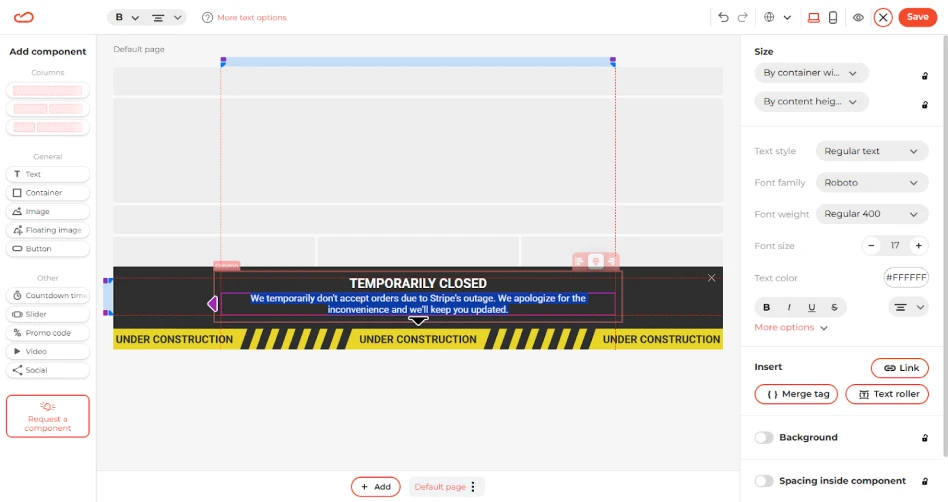
Adjust the fonts, colors, and button styles so they align perfectly with your branding.
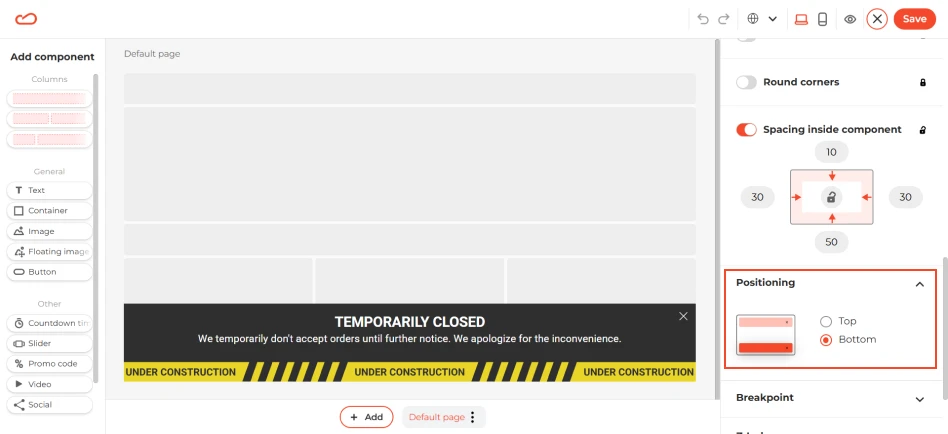
The bar’s position is flexible — you can pin it to the top of the page or make it scroll along with your content, regardless of which template you’re using. Click on the grey zone to deselect the bar and go to the right sidebar. Scroll down to Positioning and select the necessary option.
If you have an international audience, we recommend enabling multiple languages. This allows your alert bar to automatically adapt its content based on the visitor’s preferred language, making your message clear for everyone.
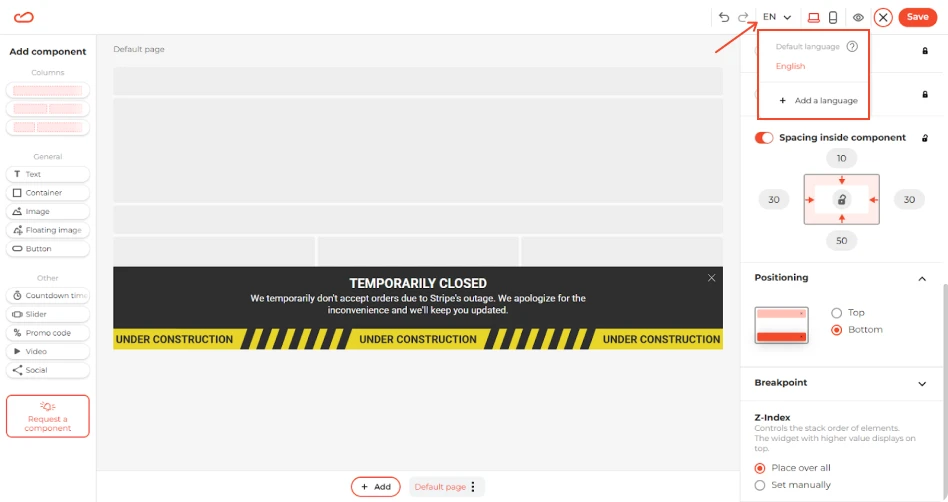
Show the notification bar immediately to inform users right away. It should appear on all pages of the site, ensuring maximum visibility. The display of the bar should stop once the user closes it.
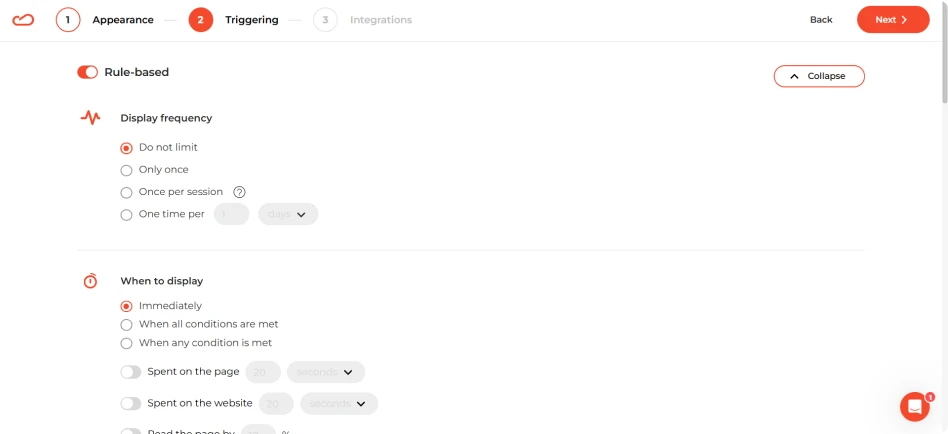
Save your widget and you’re ready to publish!
Explore our full library and find the perfect template to launch your next campaign in no time.
No matter what your goal is, there’s a widget for that. Explore pre-designed user-friendly templates and find the perfect fit for your next campaign.
