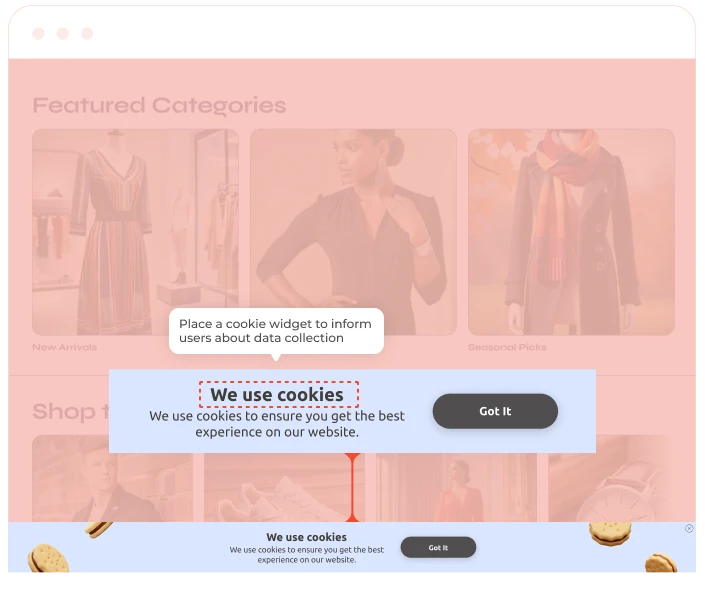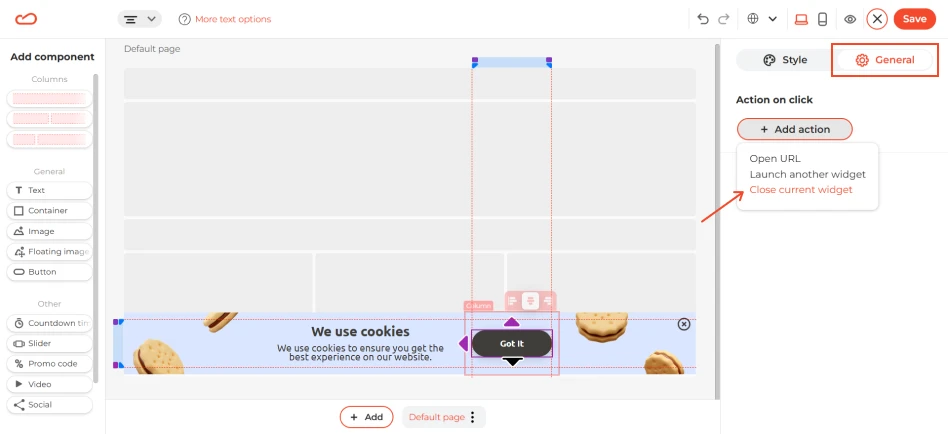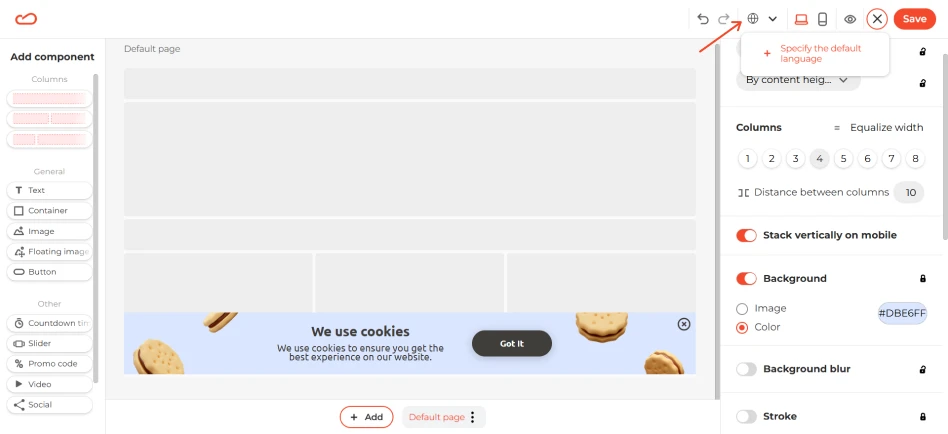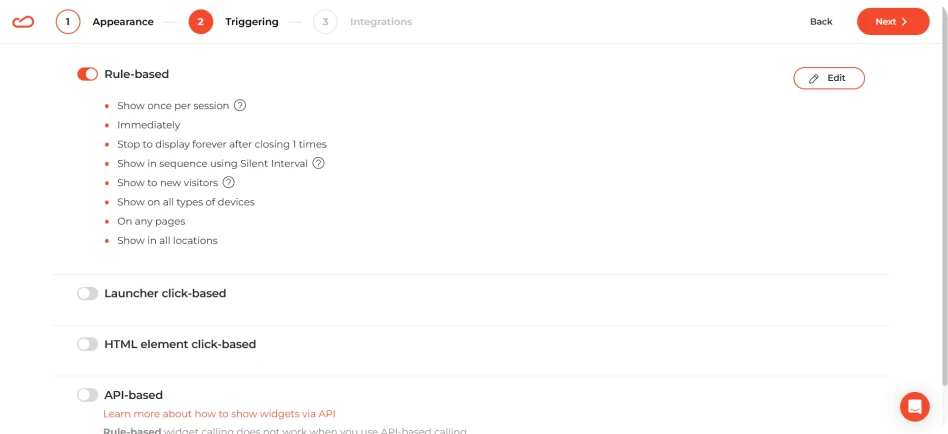What cookie consent widget solves & why businesses use it
The cookie consent widget addresses the legal requirement for businesses to obtain user consent for the use of cookies on their site. It ensures that customers are informed about how their data will be used, and it provides a way for businesses to remain compliant with data protection laws.
Businesses use it to:
- Сomply with data protection regulations (such as GDPR and CCPA) by asking for consent before storing cookies.
- Being transparent about how cookies are used to collect data and ensuring that users have the option to control their privacy.
- Reduce risks of being fined for non-compliance.
When & how to use it
The cookie consent widget should be triggered immediately upon a visitor’s first visit to the website, prior to collecting any personal data. The widget should appear as soon as a user lands on your website to inform them about cookies being used and ask for their consent.
How it looks
A full-width bar at the bottom of the screen, also known as a floating bar, is the most common layout for cookie consent widgets. However, some websites also use a floating box, which appears in either of the bottom corners of the screen.
The widget usually contains:
- A short message explaining that the website uses cookies and asks for user consent.
- The option to accept or reject cookies, with the ability to manage preferences for specific types of cookies.
- Optionally, a link to the privacy policy.