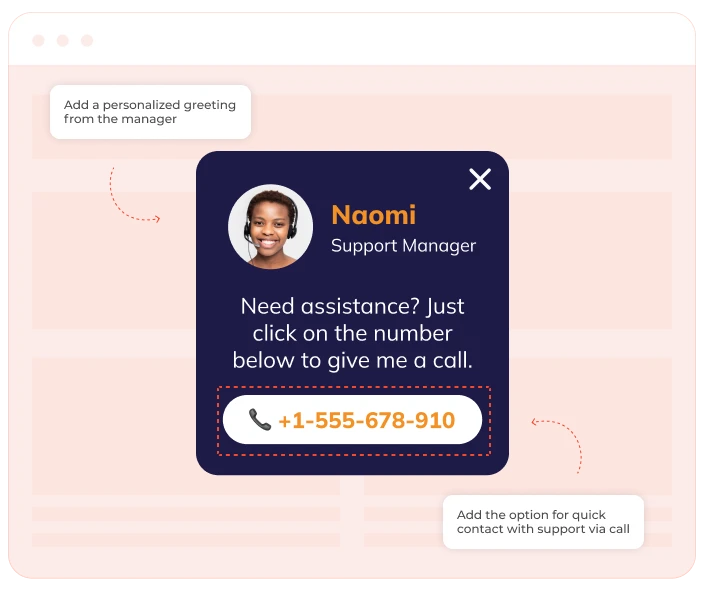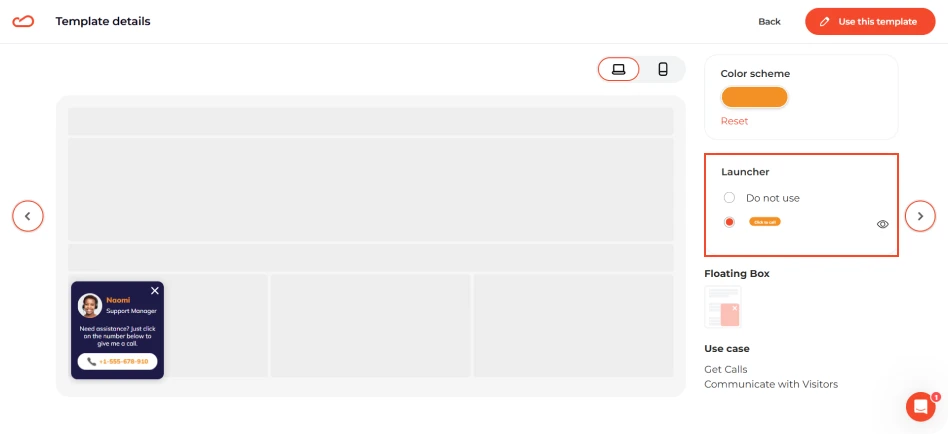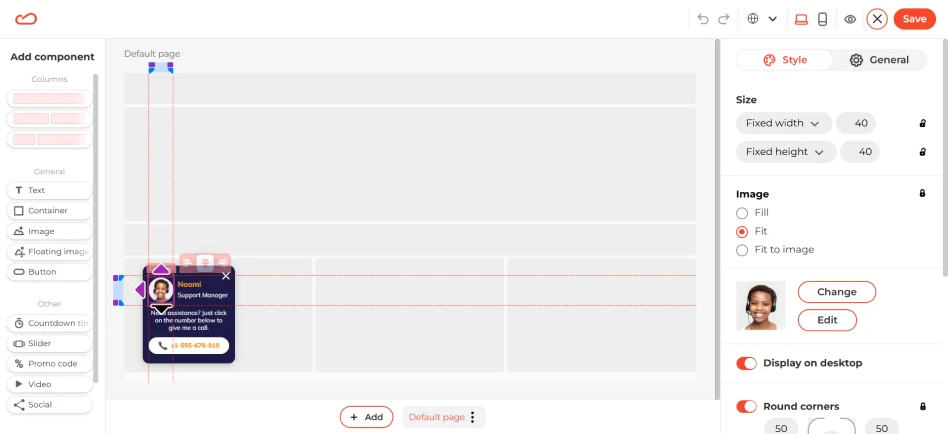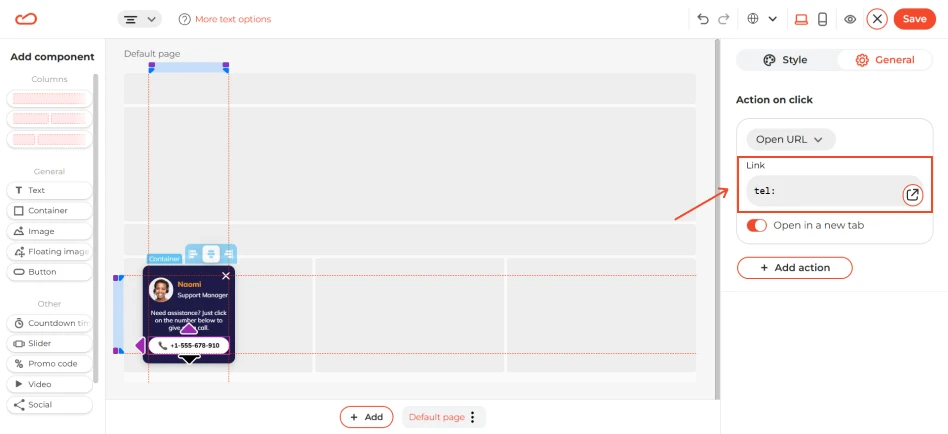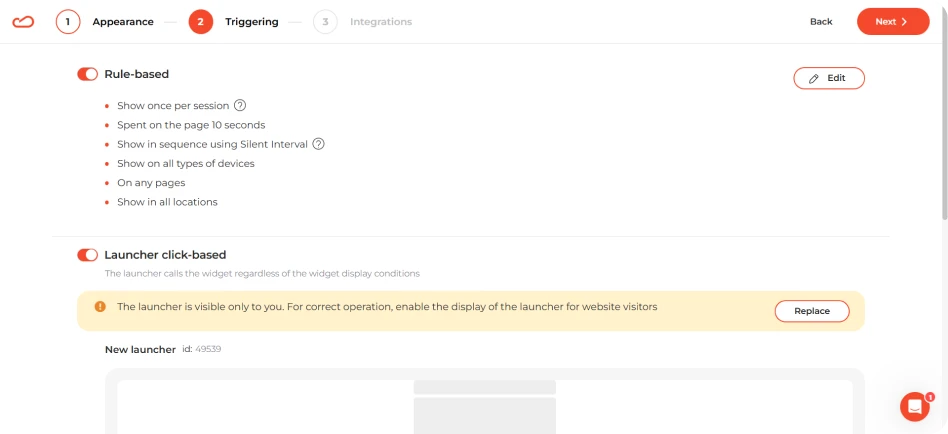What it solves & why businesses use it
A click-to-call widget initiates a phone call when a website visitor clicks the button. It's particularly useful for businesses that need real-time interaction to resolve concerns or guide customers through complex decisions. Key benefits include:
- Make it easier for customers to get in touch directly, so you don’t miss out on potential leads.
- Speed up responses and assistance, giving customers a better overall experience.
- Increase conversions by letting customers connect with you right when they’re ready to make a decision.
When & how to use it
The click-to-call widget should be used when visitors need immediate help or have questions that could prevent them from converting. Click-to-call widgets are most effective when used in the following scenarios:
- High-intent pages, such as product, category, or pricing pages to help reduce hesitation and improve conversion rates.
- Support-focused pages to offer users an easy way to reach out for inquiries or assistance.
- Pages that offer consultations, bookings, or demo to provide personalized assistance.
How it looks
A call widget typically includes the following design elements:
- Message: A default message that invites users to interact with the widget.
- Employee photo and name (optional): The widget can contain a photo of the team member in charge of the chat to build trust.
- Call button: The button that redirects visitors to WhatsApp and initiates the chat.