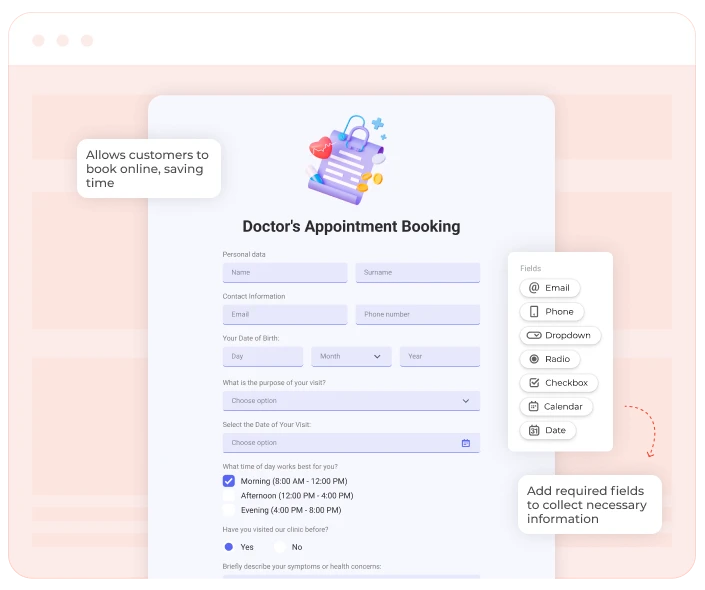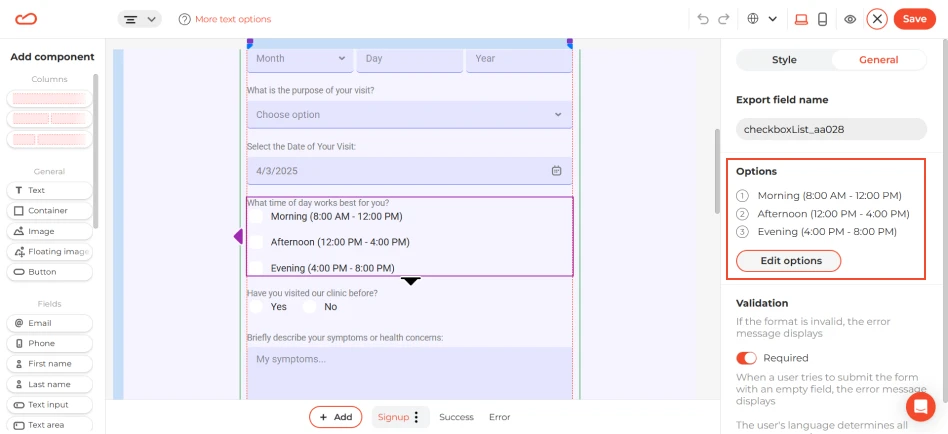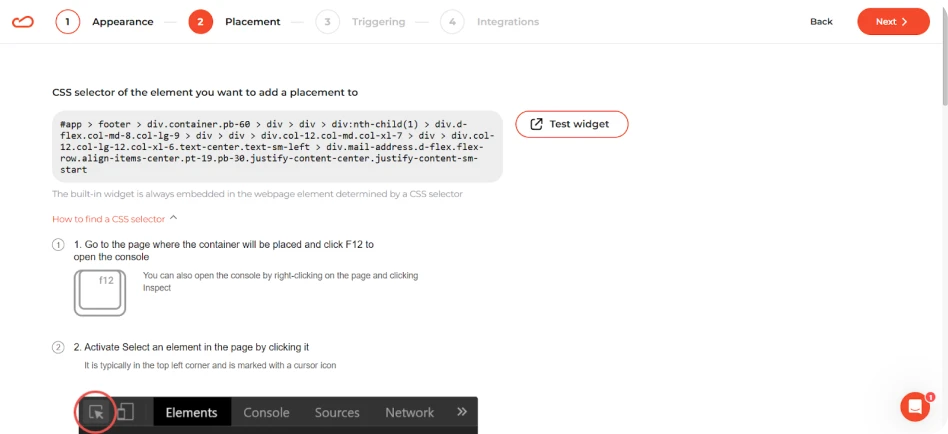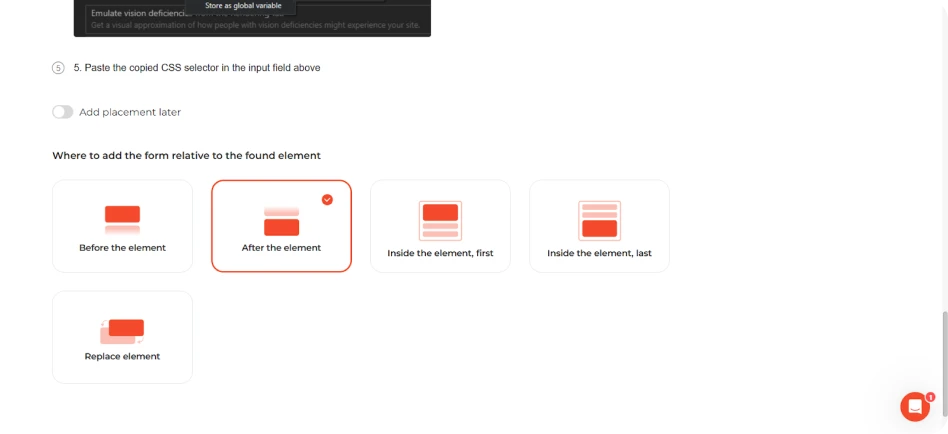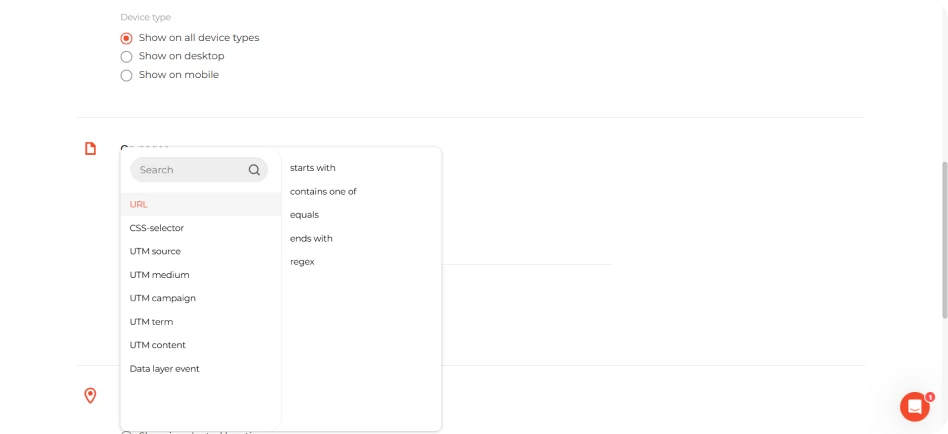Booking-style forms tend to hold up pretty well in terms of conversions when someone’s already thinking about scheduling something. Across different industries, the numbers fall in a similar range — roughly 2.24% for e-commerce, around 3.81% for SaaS, and about 3.19% in education. The exact figure shifts depending on what you’re offering, but the behavior is pretty similar: if it’s quick to reserve a spot, most visitors would rather just do it right there than come back later.
A booking form should be easy to navigate, with clear instructions for users and minimal distractions. It typically includes: